I build a lot of websites, and until somewhat recently, my workflow would usually go something like this:
- Have an idea.
- Build a website.
- Fumble through getting version 1 of the website out into the world.
- Briefly celebrate before wondering how to get version 2 out into the world to fix all the bugs I shipped in version 1.
Fortunately, I work on the Habitat project, so these days I spend less time wondering how I’m going to ship my web projects, and more time actually developing them (although I still ship more than my fair share of bugs).
In this post, I’ll show you how to package a simple website with Habitat and serve it with the Nginx web server.
Start with a Simple Website
We’ll compose our website by building two Habitat packages — one for the website, one for the server. We want to be able to ship these packages independently of one another, so let’s start by creating a folder with a subfolder for each of them:
$ cd ~ $ mkdir -p hello-hab/site hello-hab/server $ touch ~/hello-hab/site/index.html $ cd hello-hab
With your editor of choice, copy the markup below into index.html and save it:
~/hello-hab/index.html
Hello, Habitat!
Excellent — we have a website! We’re just about ready to start packaging.
Get Set Up with Habitat
Before we go further, we need to make sure you’ve been through the Download and Install docs and set up your machine to build Habitat packages. By now, you’ll need to have:
- Downloaded and installed Habitat
- Created an account on Habitat Builder
- Created an Origin for your Habitat packages
- Configured your workstation by running through
hab setup(and generated your origin keys, since we’ll be using them here to sign the packages we make)
Ideally, you’ve also made it through some tutorials and docs (particularly the packaging-related ones), so you’ve got some understanding of Habitat plans, packages and services.
As a quick test, try running hab --version. Here’s what I see when I do that today:
$ hab --version hab 0.29.1/20170810235219
I mentioned the need for your origin’s public and private keys; we’ll need those on your machine as well. I’m presently on a Mac, so when I ran hab setup for the first time, Habitat created those keys for me and placed them at ~/.hab/cache/keys:
$ ls ~/.hab/cache/keys cnunciato-20170304222818.pub cnunciato-20170304222818.sig.key
If what you see when you run these commands looks significantly different, take a pass through Download and Install and doublecheck that you covered everything, then come back here when you’re done. (And as always, if you run into trouble, hop into the #general channel on the Habitat Slack and we’ll help get you unstuck.)
All right! Let’s do some packaging.
Package the Website
Let’s start in the containing folder we created a moment ago:
$ cd ~/hello-hab $ ls server site
We’ll begin by creating a plan for the site. The goal for this plan is to produce a Habitat package containing just our humble little HTML page, so we can keep our plan pretty simple by creating just a https://www.chef.io/ file:
$ mkdir site/habitat $ touch site/habitat/plan.sh
In site/habitat/plan.sh, place the following plan definition (substituting your own values for pkg_origin and pkg_maintainer, of course):
~/hello-hab/site/habitat/plan.sh
pkg_name="hello-hab-site"
pkg_origin="cnunciato"
pkg_version="0.1.0"
pkg_maintainer="Chris Nunciato <chris@nunciato.org>"
do_build() {
return 0
}
do_install() {
mkdir -p "${pkg_prefix}/dist"
cp -v index.html "${pkg_prefix}/dist/"
}
</chris@nunciato.org>As noted in the plan docs, the do_build step runs make by default — but since we don’t have a Makefile in our source code (and don’t really have any processing to do on it otherwise), we can bypass this step by providing our own “do nothing” implementation and return 0 to indicate success. (Yay!)
Our do_install step also overrides Habitat’s default behavior, this time by copying index.html from its location in our source tree into its final destination in the rendered package — a folder I’ve named, somewhat web-conventionally, dist). If our site were more complex, or if we’d performed some sort of a build step in do_build to produce a compiled web app, we might expand this step to do a bit more work — but for now, we’ve done all we need.
Now, Habitat recognizes a number of environment variables you can use to make your plan-authoring experience a little nicer. Since I do most of my plan development on a Mac, I often use HAB_DOCKER_OPTS, which passes whatever value I specify as a string of command-line arguments to Docker when I enter the Habitat Studio (which runs in a Docker container on the Mac). So if I’m building a website package and would like to view my site in a browser, I’ll need to map a port from the container to my Mac — for example, port 80 in the container to 8080 on my machine. I can do that pretty easily by exporting that variable before running hab studio enter.
Let’s do that now, as it’ll come in handy later when we start the web server. And let’s also make sure we enter the Studio at a level above our two packages so we can work with them both in a single Studio session:
$ export HAB_DOCKER_OPTS="-p 8080:80" # Maps localhost:8080 to port 80 in the Studio $ cd ~/hello-hab $ hab studio enter hab-studio: Creating Studio at /hab/studios/src (default) hab-studio: Importing cnunciato secret origin key » Importing origin key from standard input ★ Imported secret origin key cnunciato-20170304222818. hab-studio: Entering Studio at /hab/studios/src (default) hab-studio: Exported: HAB_ORIGIN=cnunciato
Note that Habitat recognized my personal origin (cnunciato) and secret key, which I’ll use for signing my site and server packages. Now I can tell Habitat to build the package we’ve defined at ./site/habitat/plan.sh:
[1][default:/src:0]# build site
Your output should look something like this (I’ve removed a few lines to point out the good parts):
: Loading /src/site/habitat/plan.sh hello-hab-site: Plan loaded ... hello-hab-site: Preparing to build hello-hab-site: Building 'index.html' -> '/hab/pkgs/cnunciato/hello-hab-site/0.1.0/20170810182846/site/index.html' hello-hab-site: Installing ... ★ Signed artifact /hab/cache/artifacts/cnunciato-hello-hab-site-0.1.0-20170810182846-x86_64-linux.hart. mkdir: created directory '/src/results' '/hab/cache/artifacts/cnunciato-hello-hab-site-0.1.0-20170810182846-x86_64-linux.hart' -> '/src/results/cnunciato-hello-hab-site-0.1.0-20170810182846-x86_64-linux.hart' hello-hab-site: hab-plan-build cleanup hello-hab-site: hello-hab-site: Source Path: /src/site hello-hab-site: Installed Path: /hab/pkgs/cnunciato/hello-hab-site/0.1.0/20170810182846 hello-hab-site: Artifact: /src/results/cnunciato-hello-hab-site-0.1.0-20170810182846-x86_64-linux.hart hello-hab-site: Build Report: /src/results/last_build.env hello-hab-site: SHA256 Checksum: e52f40cac4e606683be94b3beccbd86a3c8e5e2a8a1e804351fc39c2564af6e3 hello-hab-site: Blake2b Checksum: d08a05238de1341a1de23242e140ebe77ca59411dc69d1f4aabb5c35f4e06e6a hello-hab-site: hello-hab-site: I love it when a plan.sh comes together. hello-hab-site: hello-hab-site: Build time: 0m0s
Okay! According to this, we should now have a signed Habitat package containing our website:
[2][default:/src:0]# ls ./results cnunciato-hello-hab-site-0.1.0-20170810182846-x86_64-linux.hart last_build.env
Great! Our website is done. Let’s move on to the server.
Package the Web Server
Keeping the Habitat Studio open, in a new terminal tab, change to the server folder and run hab plan init to generate a bare-bones Habitat plan and folder structure:
$ cd ~/hello-hab/server $ hab plan init
That should leave you with some folders and files shaped generally like this:
server
└── habitat
├── config
├── hooks
├── default.toml
└── plan.sh
With our server plan, the goal is to produce a package that defines a service capable of serving the pages of our website — specifically, the one we just built into our hello-hab-site package — and we can use Habitat’s core/nginx package to do exactly that.
We’ll do so by composing a new plan that depends on core/nginx, bundle an Nginx configuration file with it, and expose some configurable properties to allow us to set things like ports, document roots and so on according to our needs. Let’s start with the plan file.
In server/habitat/plan.sh, modify the generated plan file to include only the parts we need for now (again, substituting your own values where appropriate):
~/hello-hab/server/habitat/plan.sh
pkg_name="hello-hab-server"
pkg_origin="cnunciato"
pkg_version="0.1.0"
pkg_maintainer="Christian Nunciato <chris@nunciato.org>"
pkg_svc_user="root"
pkg_deps=(core/nginx)
do_build() {
return 0
}
do_install() {
return 0
}
</chris@nunciato.org>There are a couple of things worth pointing out here (all of which is detailed in the plan-authoring docs). One is the specification of pkg_svc_user, which we set here as root because we’ll need the Nginx master process to be able to bind to port 80, which typically requires elevated privileges. (Worker processes, as you’ll see later, will be run as a different user.) Another is the declaration of core/nginx as a dependency, and then finally, since core/nginx takes care of building the Nginx server for us, we’re left with nothing to do in our own build and install steps, so we can return zero for both of them.
Now let’s run a build just to make sure we’re on the right track. Back in our still-open Habitat Studio:
[3][default:/src:0]# build server
If all goes well, you should end up with a server package in ./results now, too:
[4][default:/src:0]# ls ./results cnunciato-hello-hab-server-0.1.0-20170810222842-x86_64-linux.hart cnunciato-hello-hab-site-0.1.0-20170810182846-x86_64-linux.hart last_build.env
We aren’t done yet — we’ve just validated we can build — but we’re well on our way. Two small steps remain: making our service configurable and describing how to start it.
Configure the Web Server
Let’s keep the configuration as simple as possible for now. (Amazing things can be done with an Nginx config, but only a few of them matter to us today.) Make a new file to hold our initial configuration:
$ cd ~/hello-hab $ touch server/habitat/config/nginx.conf
And inside that new file, place the following Habitat configuration template:
daemon off;
pid {{ pkg.svc_var_path }}/pid;
worker_processes {{ cfg.worker_processes }};
events {
worker_connections {{ cfg.events.worker_connections }};
}
http {
client_body_temp_path {{ pkg.svc_var_path }}/client-body;
fastcgi_temp_path {{ pkg.svc_var_path }}/fastcgi;
proxy_temp_path {{ pkg.svc_var_path }}/proxy;
scgi_temp_path {{ pkg.svc_var_path }}/scgi_temp_path;
uwsgi_temp_path {{ pkg.svc_var_path }}/uwsgi;
server {
listen {{ cfg.http.server.listen }};
root {{ cfg.http.server.root }};
index {{ cfg.http.server.index }};
}
}
A few things to note about what we’ve included here:
deamon off: Tells Nginx to run in the foreground, which allows it to be managed by the Habitat Supervisor*_temp_path: Directives that specify temporary file paths; these are currently required bycore/nginx, so we specify them here as subpaths ofpkg.svc_var_path(which ultimately ends up at/hab/svc/hello-hab-server/var/)listen: The port on which we’ll listen for HTTP requestsroot: The fully qualified path to the files of our websiteindex: The default document of our website
When we start our web-server service, Habitat will combine the template above with metadata supplied by our package (the pkg.* expressions) and values we provide in our TOML files (the cfg.* ones) and produce a well-formed configuration file that nginx can consume when it starts. Let’s finish this off by adding some default values to server/habitat/default.toml, which was created for you when you ran hab plan init:
# Use this file to templatize your application's native configuration files. # See the docs at https://www.habitat.sh/docs/developing-packages#add-configuration. # You can safely delete this file if you don't need it. worker_processes = 1 [events] worker_connections = 512 [http.server] listen = 80 root = "/hab/svc/hello-hab-server/static" index = "index.html"
Perfect. All we have left are the scripts that start up the service.
Add Some Service Hooks
The Habitat docs explain all there is to know about service hooks and how to use them, so we’re going to continue keeping things simple and define only the hooks we need to get our server package running:
- An init hook, which is a shell script run by the Habitat Supervisor as a service starts up, and
- A run hook, called afterward, which is responsible for starting the service that the Supervisor will manage.
If you glance back at config/nginx.conf and default.toml, you’ll see we’re essentially telling Nginx that when it starts, it can expect to find a web page at /hab/svc/hello-hab-server/static/index.html — but we haven’t done anything to make that happen yet. While our ultimate plan is to serve the file we bundled into hello-hab-site, we might also want to package a default home page with our web-server package, and the init hook gives us an opportunity to demonstrate one (slightly contrived) way to do that.
Make a new file, server/habitat/hooks/init, and give it the following contents:
~/hello-hab/server/habitat/hooks/init
#!/bin/sh
# Make an empty HTML file to be served by default.
touch "{{ pkg.svc_static_path }}/index.html"
# Apply permissions allowing Nginx workers to read what's in our static path.
chown hab:hab "{{ pkg.svc_static_path }}"
It might seem a little wierd to serve up an empty web page like this, but my intention is just to explain why we need the next line, wherein we change the ownership of pkg.svc_static_path.
Recall that our server plan sets pkg_svc_user to root (we explained why earlier), so when the Supervisor runs our init hook, it runs that hook as root as well, leaving index.html readable only by root. But since core/nginx is written to have Nginx spawn its worker processes as hab and not root, if we’d omitted that chown, started our server and browsed to it, we’d have been greeted with a not-so-friendly response of 403: Forbidden and found a Permission Denied error in our service logs.
With our minimally helpful init hook in place, let’s finish off with a run hook. Make a new file, server/habitat/hooks/run, containing:
~/hello-hab/server/habitat/hooks/run
#!/bin/sh
# Start the Nginx server, passing it our bundled configuration file.
exec {{ pkgPathFor "core/nginx" }}/bin/nginx -c "{{ pkg.svc_config_path }}/nginx.conf" 2>&1
With this line, we’re instructing the Habitat Supervisor to:
- Start
nginxusing the binary packaged incore/nginx(execruns that command without creating a new process), - Pass it our now-rendered config file (with Nginx’s
-coption), and - Merge
stderrintostdoutso the Supervisor can capture both of them as a single stream.
And that’s it. We should now be able to build the server package:
[5][default:/src:0]# build server
And when that’s done, start it up:
[6][default:/src:0]# hab start cnunciato/hello-hab-server hab-sup(MN): Supervisor starting cnunciato/hello-hab-server. See the Supervisor output for more details.
Success! We can tail the server logs by running sl (short for sup-log). Ctrl-C stops the tailing.
And because you exported HAB_DOCKER_OPTS earlier to map port 80 in the container to 8080 on your machine, you should also be able to browse to localhost:8080 and gaze in wonder at your creation:

Hook Up the Website
That’s great, and you should be proud — but a blank page isn’t going to win you the Internet. Let’s update our server’s configuration to use hello-hab-site’s dist folder (where our HTML file lives now) as its new document root.
To do that, we’ll use hab config apply to send a bit of TOML to our server’s service group (and mind that line break — it needs to be included, or you’ll get complaints about malformed TOML, and the change wont’ be applied):
[7][default:/src:0]# echo "[http.server] root = '$(hab pkg path cnunciato/hello-hab-site)/dist'" | hab config apply hello-hab-server.default 1
In response, you should see that the change was applied successfully:
» Applying configuration for hello-hab-server.default incarnation 1 Ω Creating service configuration ✓ Verified this configuration is valid TOML ↑ Applying to peer 127.0.0.1:9638 ★ Applied configuration
Now go ahead and give that browser a reload, and you should finally see what you’ve been waiting for:
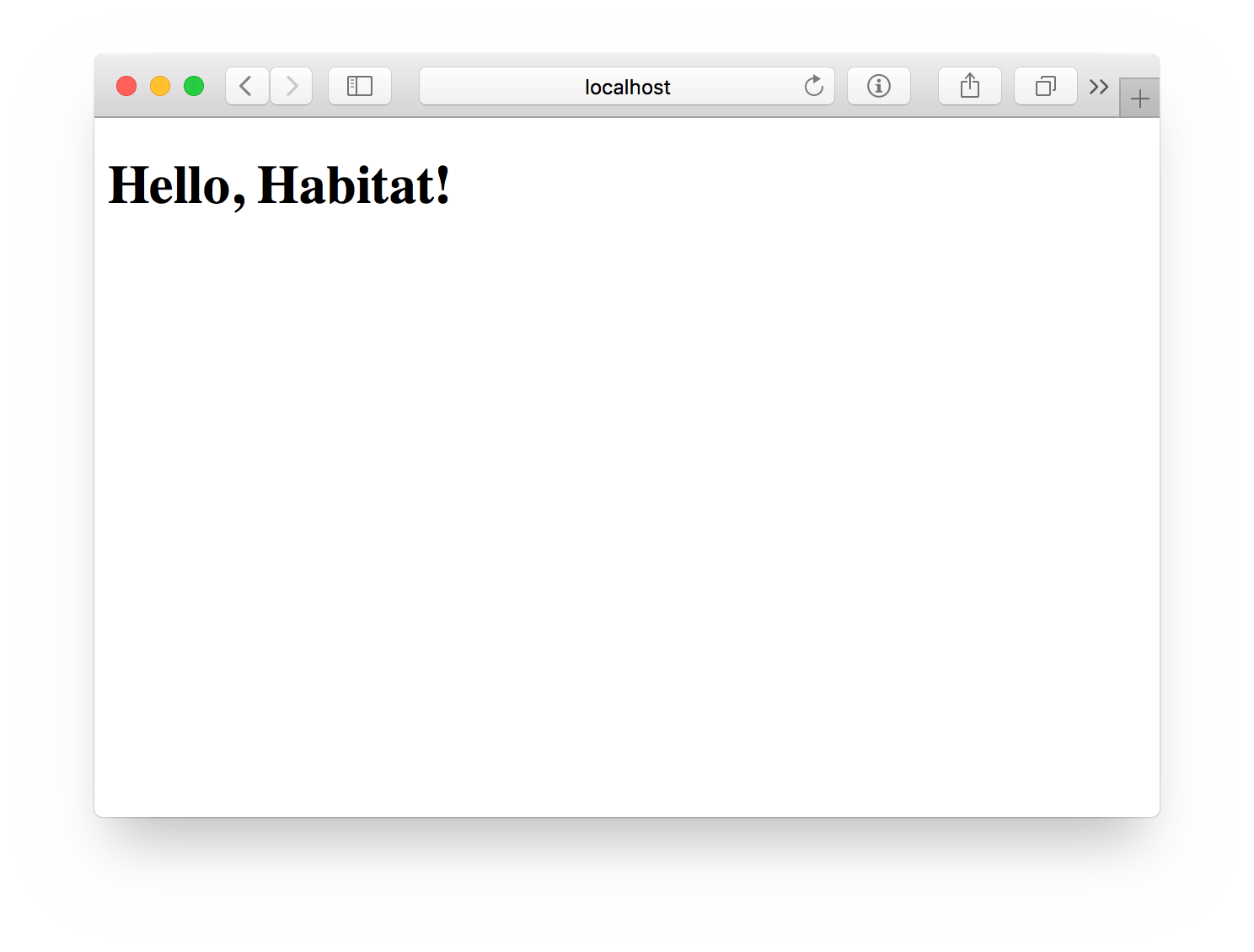
Summing Up
That was a whole bunch of words to explain what was really just a few lines of code (which, by the way, is up on GitHub if you’d like to see everything in context), and we’ve covered a lot. We’ve learned:
- How to build a package for a static website and a web server, and how to enable those packages to interoperate and be shipped independently of one another
- How to expose configurable aspects of a package, and how to apply configuration changes to a service at runtime
- How to develop multiple packages in a Habitat Studio
So what’s next? In future posts, we might develop our website package into a more sophisticated single-page web app, package a REST API to support it, extend our web-server configuration, add a database, build some containers, deploy, scale … so many things. In the meantime, you might try a few on your own, like:
- Uploading both packages to Builder,
- Installing them on a server,
- Running the web-server package from Builder, and
- Iterating on the website package by building and uploading revisions to Builder.
In doing so, you may find that the pattern we’ve outlined here — using hab config apply to prompt the web server to pick up changes to the website package — works nicely, but does require the somewhat manual step of running that command (and remembering to increment the version number). It’d be better if the Habitat Supervisor could detect a new version of that package on Builder, install it for you, and have the web server pick up the change automatically.
One way to do that would be with scaffolding to make it easier to package static websites or single-page JavaScript web applications. We’ve just started talking about this one, so expect to hear more about that here as it develops.
Until then, have fun! We’ll see you in Slack.

