The Progress Chef team consistently tries to deliver improved customer experiences that are relevant and easy to use. As part of this endeavor, we’re delighted to introduce you to a new user journey on the Progress Chef Download portal.
'Chef Downloads' is where you will find the Chef software and any related content for setting up and managing infrastructure using Chef tools. This includes the Chef software, cookbooks or other necessary components from official sources or repositories.
As of August 2024, the download workflow provides automation scripts and installs your desired Chef product based on your contract line item and use case. However, the workflow to request the product trial will remain the same.
So, What’s New?
If you’re an existing Chef customer, you must update your API calls. Replace your current download APIs with the new ones from your existing sources.
Also, be advised that Omnitruck will be deprecated no sooner than the early quarter of 2026, after which it will no longer be supported. To prevent disruptions in your automation workflows, it's important to start implementing the necessary changes as soon as they become available.
The updated installation scripts (install.sh and install.ps1) will soon be available. Let’s see how they work with the updated download journey:
New Install Scripts
These shell scripts will differ based on your chosen operating system and version. For example, in the case of a commercial user, using your license ID with the install script kicks off the download and installation:
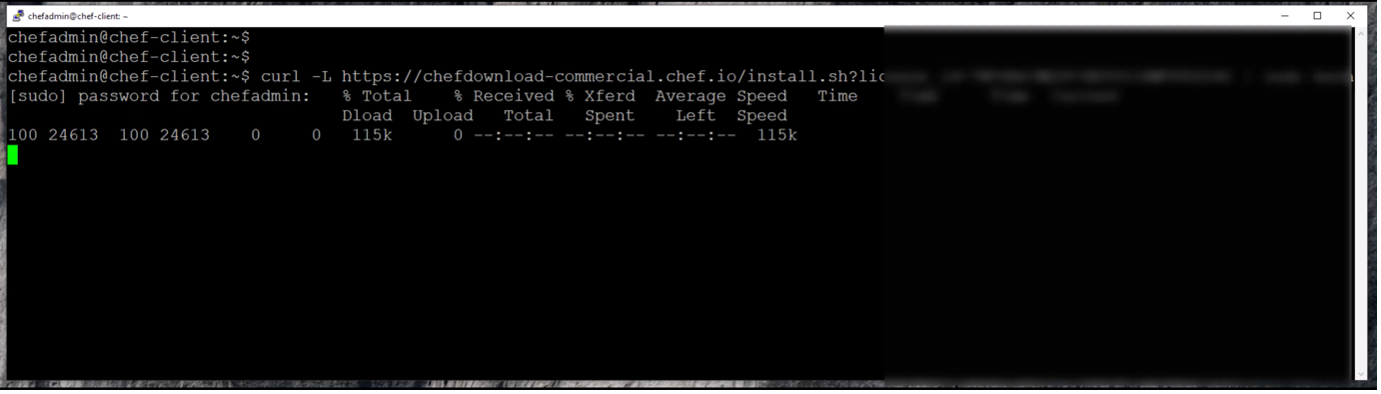
By default, it installs the latest version of Chef:

Similarly, for a Windows environment, using the install.ps1 script initiates the download and installation of the latest version of Chef:

For the community user (opensource software), the script kicks off the download and installation of an older version of the product:
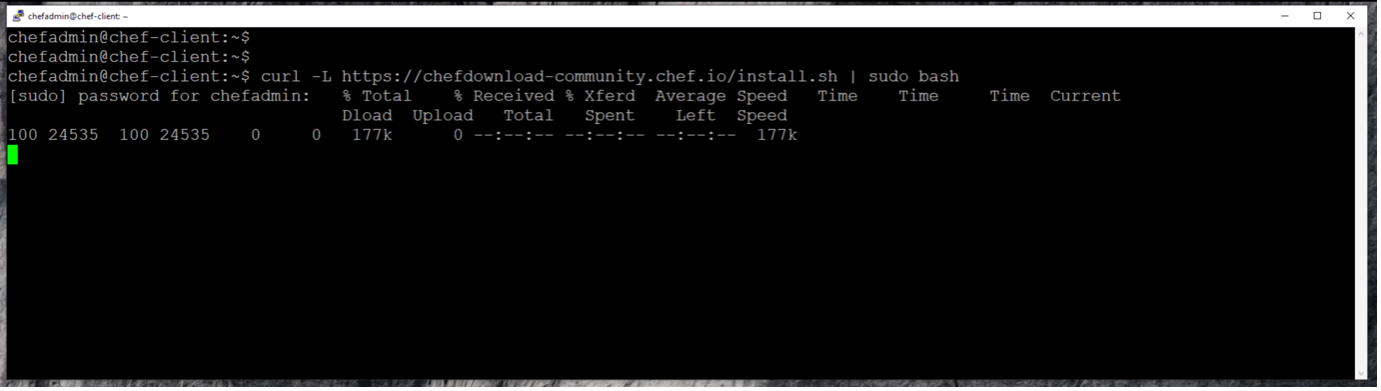

The same installation process will be followed for Windows too:
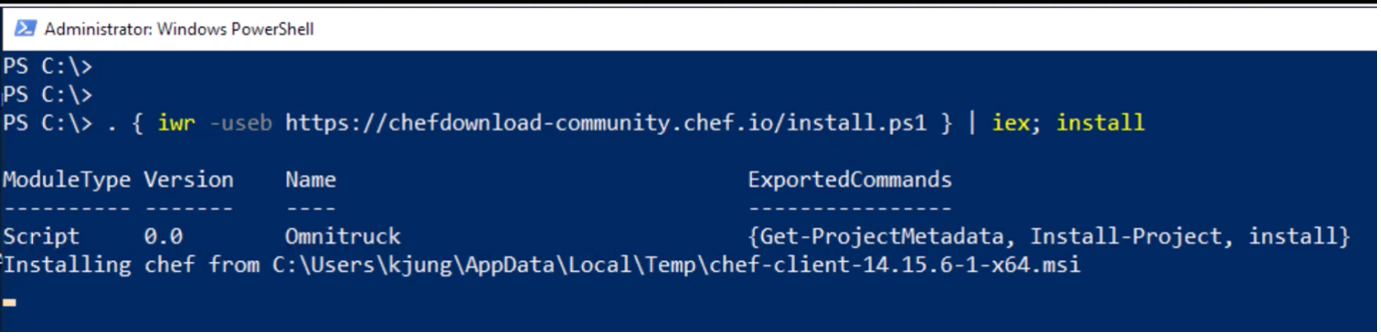
How to Download Chef?
Go to the Chef downloads page and click on the relevant tab.
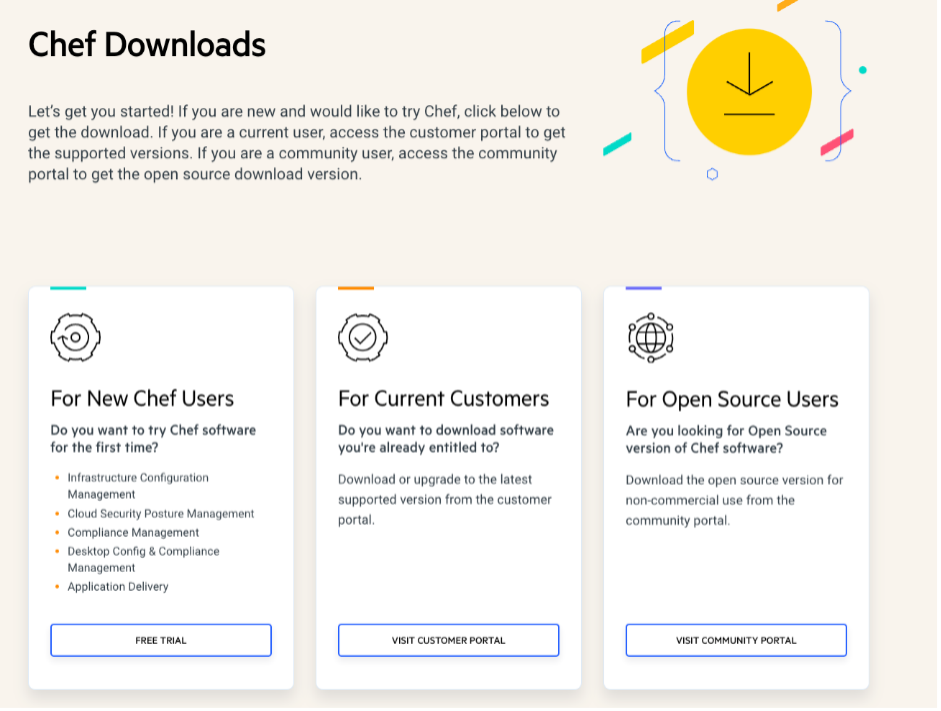
Current Customers:
- Click on 'Visit Customer Portal'
- Login with your ID
You should see all your active assets under the Product Downloads section.
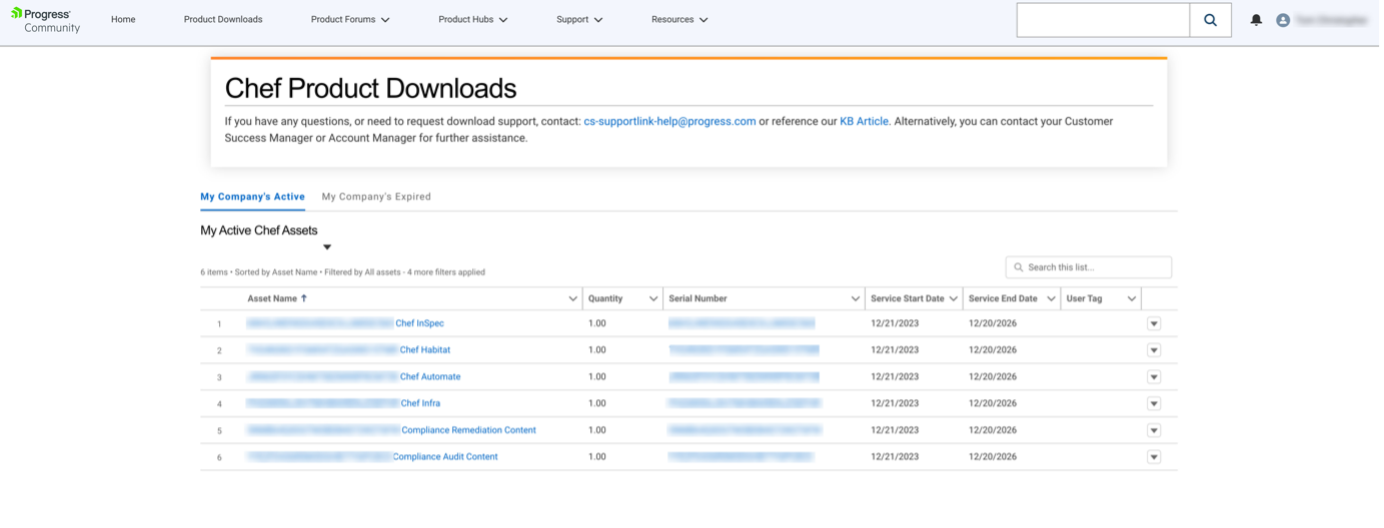
Search and click for the product you want to download.
For example, if you want to download Chef InSpec:
- Click on the Asset Name
- Review the Service Start and End date
- Click 'Download’ under the 'Related Products and Downloads' section
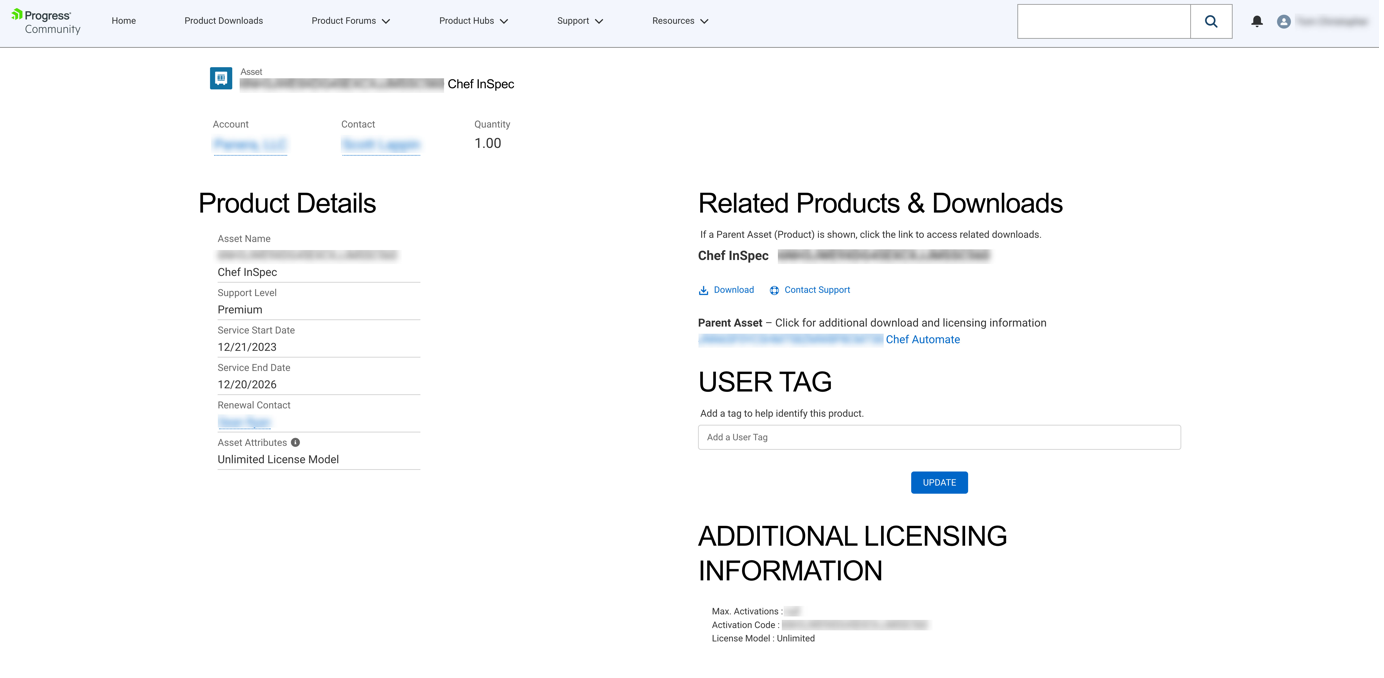
On clicking ‘Download,’ you will be shown another window:
- Select the software from the dropdown
- Choose the appropriate version, Operating System, OS version and Architecture
- Finally, click 'Download'
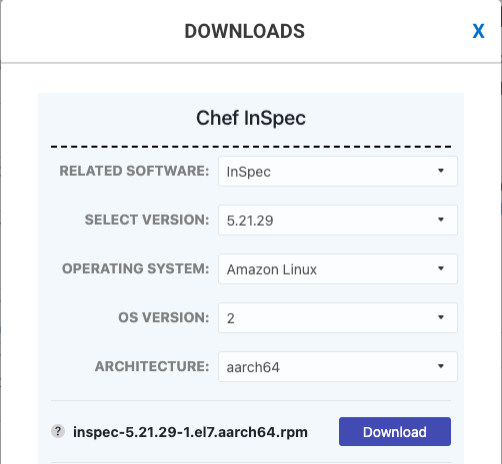
This interface also gives you other download options. You can download the shell script to download Chef InSpec, which can be embedded into your existing code or run as a standalone program.
Note: the Chef Workstation is bundled with all the products with support for multiple versions and operating systems. Bundled with the Chef Infra download are Chef Manage and Chef Backend.
Finally, there is also an option to download license activation instructions to activate the licensing key for InSpec. This option also comes with instructions on activating the license for AirGap infrastructure.
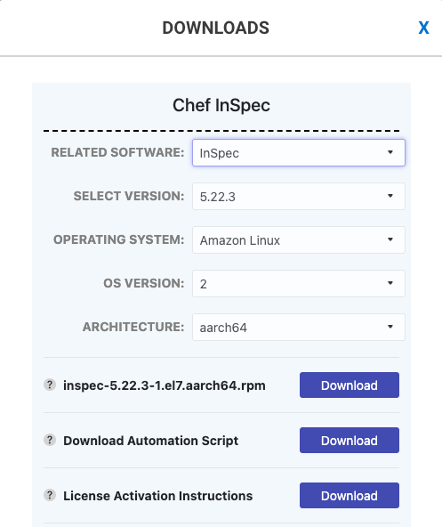
New Chef Users
If you are a new user and want to try out any new solutions from Progress, click Free Trial under the For New Chef Users section and fill out all the relevant details. The Chef sales team will contact you and proceed.
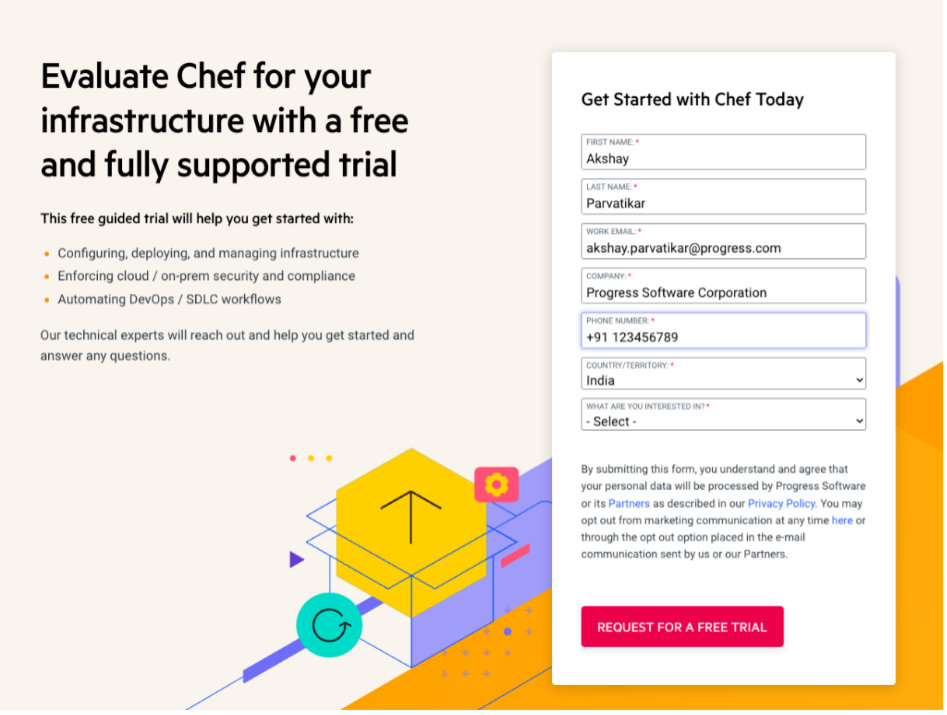
We hope that this new download journey serves you better. If you have any questions, we’ve created an FAQ to help answer any queries you might have. However, if you have any further questions not answered on the FAQ, please contact us at https://www.chef.io/contact-us.



